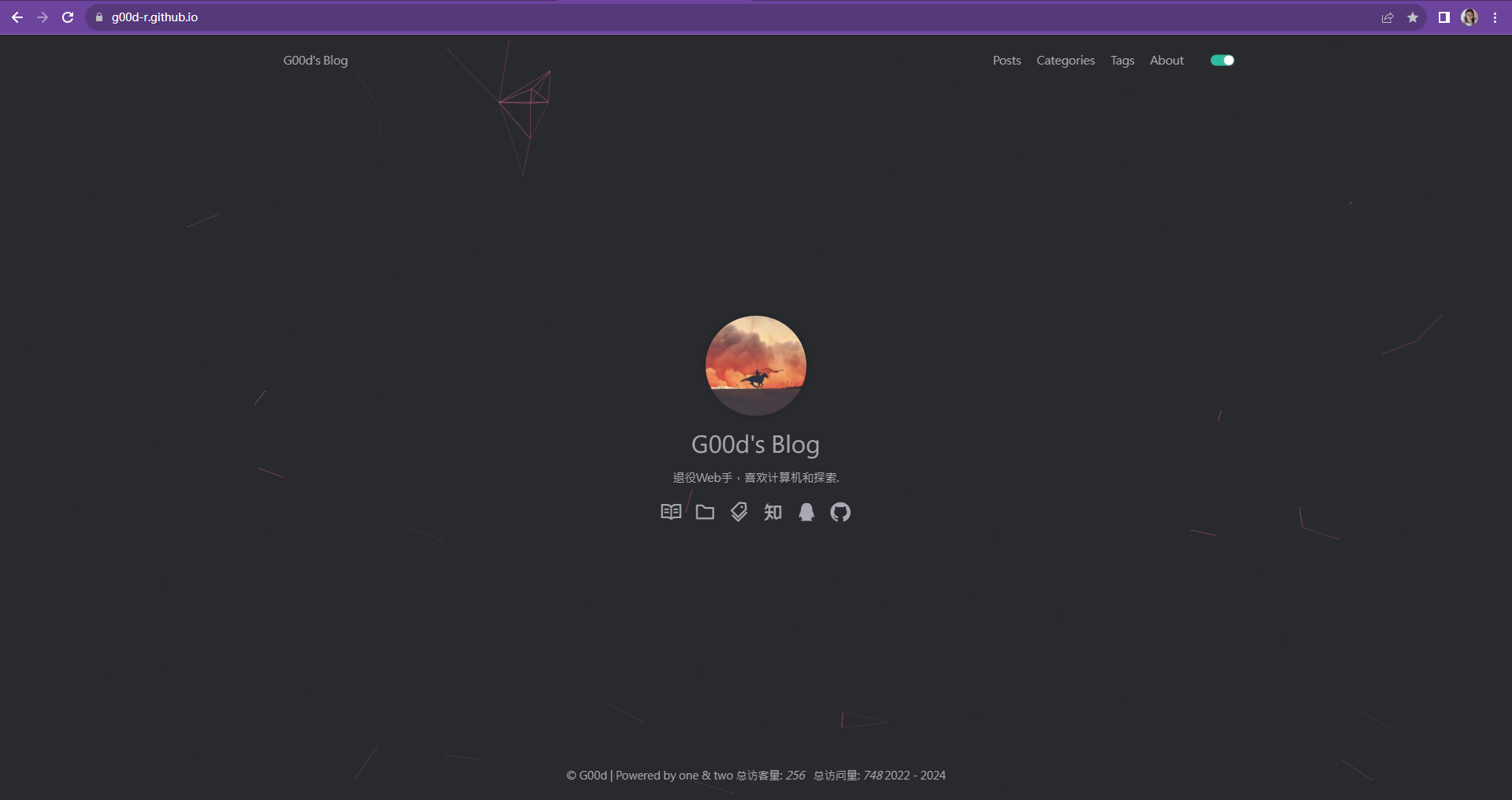[TOC]
node和git
1
2
3
| 在下载Hexo之前,我们需要确保电脑上已经安装好以下软件:
Node.js (Node.js 版本需不低于 10.13,建议使用 Node.js 12.0 及以上版本) node.js 是一种javascript的运行环境,能够使得javascript脱离浏览器运行。
Git
|
npm(Node Package Manager)换源
1
| npm config set registry http://registry.npm.taobao.org
|
安装hexo:
1
2
3
4
5
6
7
8
9
10
| npm install -g hexo-cli
以上命令安装的是hexo的脚手架,如果你要安装Hexo的瘦身版,自己定制Hexo,官方推荐的下载方式:
对于熟悉 npm 的进阶用户,可以仅局部安装 hexo 包。
$ npm install hexo
安装以后,可以使用以下两种方式执行 Hexo:
npx hexo <command>
Linux 用户可以将 Hexo 所在的目录下的 node_modules 添加到环境变量之中即可直接使用 hexo <command>:
echo 'PATH="$PATH:./node_modules/.bin"' >> ~/.profile
|
在当前目录创建一个blog:Blog
1
2
3
4
5
6
7
8
9
10
11
12
13
14
| hexo init Blog
目录分析
1.2.1 source
资源文件夹。 是存放用户资源的地方。
这个文件夹非常重要,我们博客展现出来的文章最初就是存放在这里。Hexo默认创建的md文件存放在该文件夹下的 _posts 文件夹下,Hexo规定开头命名为 _ (下划线)的文件 / 文件夹和隐藏的文件将会被忽略。 Markdown 和 HTML 文件会被解析并放到 public 文件夹,而其他文件会被拷贝过去。
1.2.2 scaffolds
Hexo的模板文件。
我们在创建md文件的时候,官方默认是非常空白的,如果我们有自己的编写方式可以后续在这里自定义自己的模板。后续我会教大家来自定义自己的模板。
1.2.3 themes
我们要建造自己的博客,肯定会带有自己的特色,Hexo提供支持自定义自己的主题,什么是主题?看下图:
|
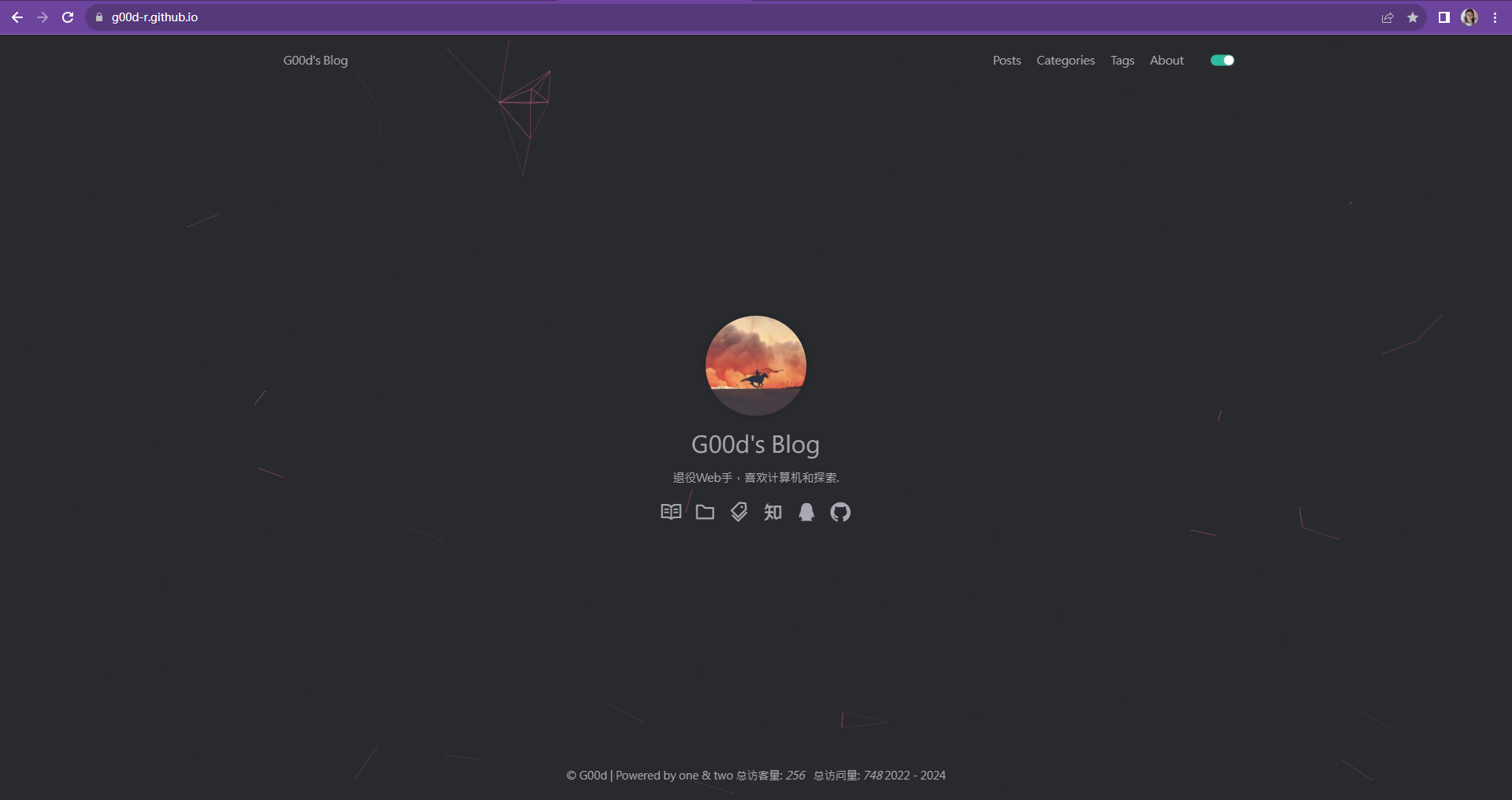
1
2
3
4
5
6
7
8
9
10
11
12
13
14
15
16
17
18
19
20
21
22
23
24
25
26
27
28
29
30
31
32
33
34
35
36
37
38
39
40
41
42
43
44
45
46
47
48
49
50
51
52
53
54
55
56
57
58
59
60
61
62
63
64
65
66
67
68
69
70
71
72
73
74
75
76
77
78
79
80
81
82
83
84
85
86
87
88
89
90
91
92
93
94
95
96
97
98
99
100
101
102
103
104
105
106
107
108
109
110
111
| 1.2.5 package.json
这个文件不用过多介绍,很少用得到。
1.3 _config.yml 配置详解
我们打开 _config.yml 配置文件,这一看是不是大吃一惊,这么多!不过不要紧,我把配置参数做了注释,很容易就能了解了:
title: Hexo
subtitle: ''
description: ''
keywords:
author: John Doe
language: en
timezone: ''
url: http://example.com
permalink: :year/:month/:day/:title/
permalink_defaults:
pretty_urls:
trailing_index: true
trailing_html: true
source_dir: source
public_dir: public
tag_dir: tags
archive_dir: archives
category_dir: categories
code_dir: downloads/code
i18n_dir: :lang
skip_render:
new_post_name: :title.md
default_layout: post
titlecase: false
external_link:
enable: true
field: site
exclude: ''
filename_case: 0
render_drafts: false
post_asset_folder: false
relative_link: false
future: true
syntax_highlighter: highlight.js
highlight:
line_number: true
auto_detect: false
tab_replace: ''
wrap: true
hljs: false
prismjs:
preprocess: true
line_number: true
tab_replace: ''
index_generator:
path: ''
per_page: 10
order_by: -date
default_category: uncategorized
category_map:
tag_map:
meta_generator: true
date_format: YYYY-MM-DD
time_format: HH:mm:ss
updated_option: 'mtime'
per_page: 10
pagination_dir: page
include:
exclude:
ignore:
theme: landscape
theme_config:
deploy:
type: ''
|
Hexo指令
1
2
3
4
5
6
7
8
9
10
11
12
13
14
15
16
17
| 1.4 Hexo的指令
$ hexo init [folder] 新建一个网站。 如果没有设置 folder ,Hexo 默认在目前的文件夹建立网站。
本命令相当于执行了以下几步:
Git clone hexo-starter 和 hexo-theme-landscape 主题到当前目录或指定目录。
使用 Yarn 1、pnpm 或 npm 包管理器下载依赖(如有已安装多个,则列在前面的优先)。 npm 默认随 Node.js 安装。
1.5 hexo new [layout] <title> hexo new page
-p,
-r,
-s,
1.6 hexo generate 生成静态文件
1.7 hexo server 在本地运行server服务器,可以访问
1.8 hexo deploy 部署你的网站。
1.9 hexo clean 清除缓存文件 (db.json) 和已生成的静态文件 (public)。
2.0 hexo migrate <type> 从其他博客系统 迁移内容。
|
hexo升级
1
2
3
4
5
6
7
8
9
10
11
12
13
| Hexo版本升级指南按以下顺序逐步执行完成后,Hexo 版本及系统插件均会升级到最新。
//以下指令均在Hexo目录下操作,先定位到Hexo目录
//查看当前版本,判断是否需要升级> hexo version
//全局升级hexo-cli> npm i hexo-cli -g
//再次查看版本,看hexo-cli是否升级成功> hexo version
//安装npm-check,若已安装可以跳过> npm install -g npm-check
//检查系统插件是否需要升级> npm-check
//安装npm-upgrade,若已安装可以跳过> npm install -g npm-upgrade
//更新package.json> npm-upgrade
//更新全局插件> npm update -g
//更新系统插件> npm update --save
//再次查看版本,判断是否升级成功> hexo version
|
Slogan:
Do you believe in DESTINY?